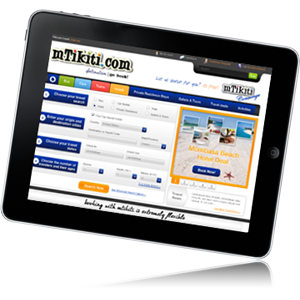Step 6: Now that the WhatsApp app and database are copied, you can thank the donor iPhone for its services. Make sure you remove the SIM card from the iPhone and then uninstall WhatsApp from it. Also make sure you don’t install and activate the same SIM card with WhatsApp on another device.
To close it you need to swipe upwards on the main image. It shouldn’t take too long to disappear and then you’ll see the last few applications from the list. You might not want to shut them all down so you can just scroll through and decide which ones you need to shut down individually.
Before we begin, let us inform you about a few crucial conditions, which will ensure that WhatsApp functions on your iPad/iPod. As you should know, WhatsApp can only run on a smart device which has a working SIM card installed in it. When installing WhatsApp, the app sends a message to its servers, and then intercepts an incoming SMS to the device to confirm and activate it. Also, you cannot use WhatsApp with the same SIM card or phone number on more than one phone. To use it on another smartphone, you need to have a new number or transfer the old data to the new phone.
Unlike before you’ll also get a useful thumbnail image which shows off what was going on when you last used the application. From here you can either enter the app by tapping on the icon at the bottom of the screen, scroll through them by swiping left or right or you can close it down.
Apps on your iOS 7 device can be using up a load of your battery, memory and overall power just by running in the background. Sometimes it’s just easier to shut them down all together and not use them again until you really need to. But not everyone knows how to do it.
Step 4: Once you connect your iPhone to the computer, sync it with iTunes so that the software can back up the apps from the iPhone to the computer. We need the WhatsApp app file (.ipa) so that we can install it on the iPad. WhatsApp cannot be installed on the iPad from the App Store, and hence we need to get the app .ipa file using this procedure. Copy the WhatsApp.ipa file from the folder where iTunes stores the data to the desktop. Usually on a Windows PC, it should be in this location: ‘C:UsersUsernameMy MusiciTunesiTunes MediaMobile Applications’. On a Mac machine, it would be in ‘/Music/iTunes/iTunes Media/Mobile Applications/’. Once done copying, start iFunBox.